by Danish Ali Detho | O365 & Power Platform Solution Architect
Microsoft Lists previously known as SharePoint Lists have been widely used for maintaining and storing data in SharePoint and its usage has grown even more ever since it has been integrated into MS Teams. Microsoft has recently introduced some exciting new features in MS Ignite which makes MS Lists a must-use tool for storing and maintaining information for business users and it’s not just limited to O365 as well. In this blog, I will share 5 of the most exciting MS List features which help users achieve greater productivity and collaborate efficiently.
Lightweight Standalone MS Lists app that requires no O365 subscription
Microsoft launched a standalone MS Lists App earlier last year in preview which was available as part of an Office 365/Microsoft 365 subscription which means it was available only to users with a Valid O365 subscription. In order to make it more accessible to a wider audience of users, Microsoft has recently launched a new lightweight version of MS List App which doesn’t require a Microsoft 365 subscription. It is designed for small business and individual use in conjunction with your Microsoft account (MSA) Which means Users without any MS O365 license can still use MS Lists App to create and manage lists. To access this online-only app, users can sign in at lists.live.com. Users can still use this lightweight app to create lists from various templates, including Excel files or “a blank slate,” the message continues. And users can “visualize and interact with data in different ways,” such as by showing information in a gallery or tracking work in a calendar using the new Lists app.
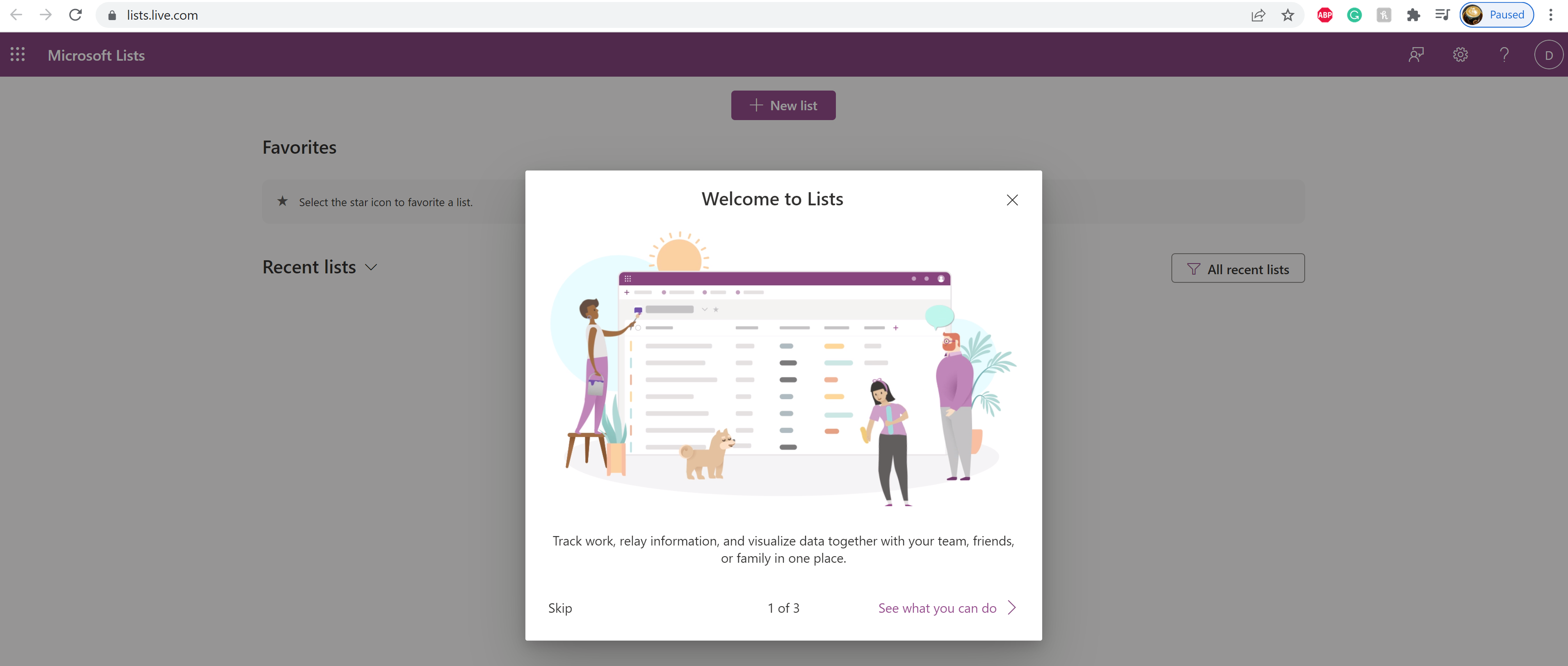
Transform an Excel spreadsheet into MS List
Excel has been one of the most widely used tool for storing and maintaining tabular data by business users but one of the pain point was sharing data with other colleagues while keeping it centralized. However, with the emergence of MS Lists the data in excel sheets can be centralized and Microsoft has even made it simpler to create a list out of excel sheets. The modern create list experience includes the choice to import an Excel spreadsheet and data into a newly generated MS List. Table headings in the excel sheet will be converted into list columns and it provides users with the option to use the following list column types:
- Choice
- Currency
- Date and time
- Multiple lines of text
- Number
- Single line of text
- Title
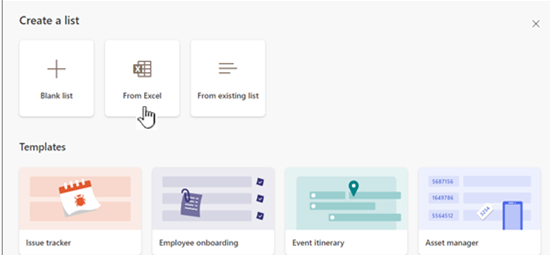
Reuse and distribute custom lists easily via Custom Templates
MS Lists comes with a large set of list templates which are designed to make it easier for business users to start creating lists for tracking and maintaining data for commonly used scenarios including events, issues, and travel requests. This gives users a good starting point but they will be making customizations to those lists and eventually would like to use their lists as templates in other departments as well. Now, they can create and deploy custom templates from their lists which can then be used by other users to facilitate the generation of similar lists.
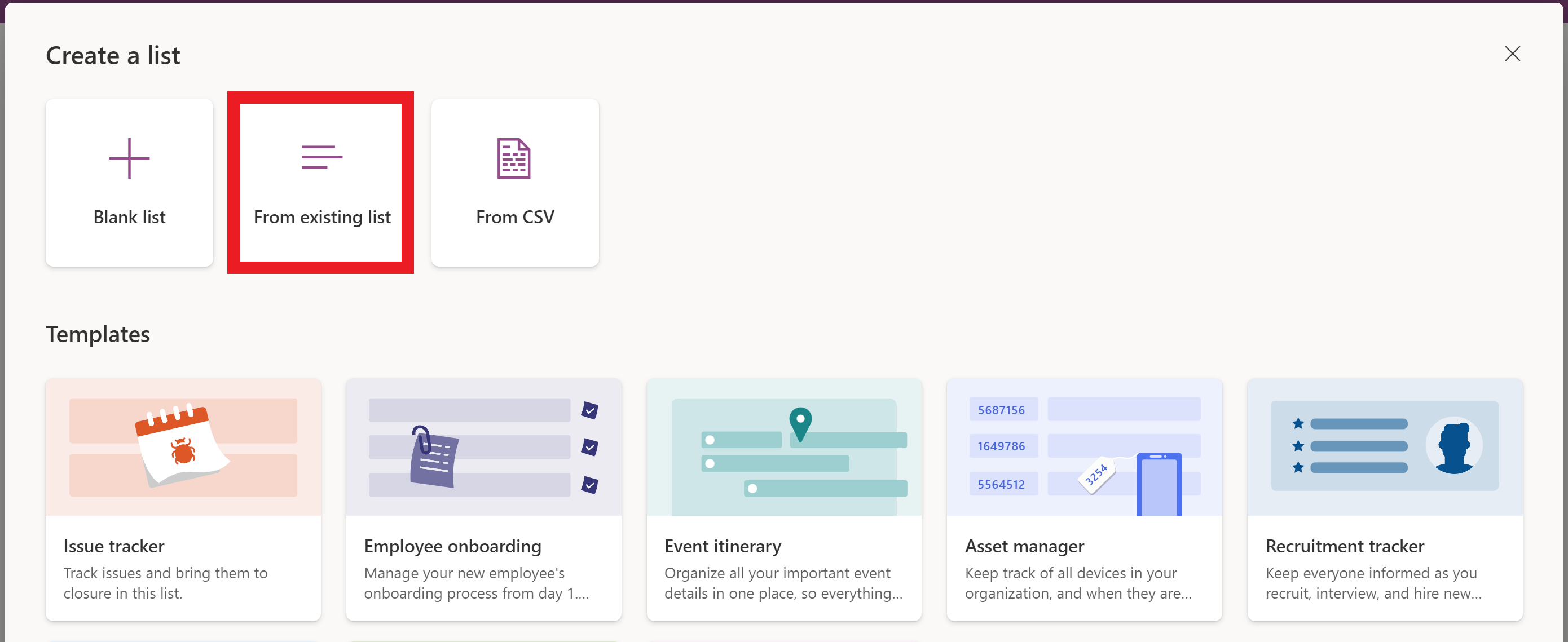
Define Data-driven Rules to set alerts and notifications
Rules provide users the capability to set reminders and send notifications by defining data-change-driven conditions based on changes to list information within Microsoft Teams. Rules can be set by users with edit permissions on the list by selecting the Automate menu and then clicking “Create a rule” in the list command bar near the top of the page. Rules are simple to implement and an effective way of creating alerts with your lists and data without having to use a more advanced tool like Power Automate.
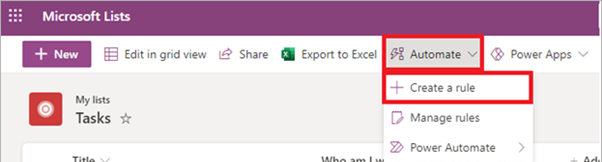
AxioWorks SQList continuously export SharePoint lists and libraries as normalised SQL Server tables, making live SharePoint data available to reporting tools like Power BI, Crystal Reports, or SSRS.
Collaborate with Teammates using Comments and @mentions
In Ignite 2021, Microsoft introduced a new feature in MS Lists for improving team collaboration by providing users the ability to add comments to individual list items, including the ability to @mention someone, to collaborate and share insights within Microsoft Teams. It will allow users to passively communicate and share information with a colleague, and that colleague receives a notification bringing them right to the list item within the context of your comment.
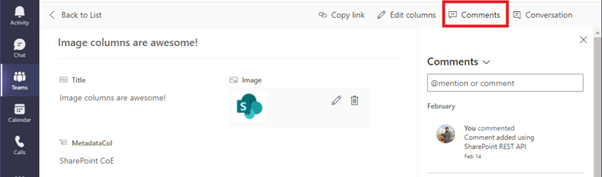
Conclusion
MS Lists is packed with some great features which makes it a great tool for maintaining list-based information and thanks to the launch of the standalone Lists app it is now not only limited to just O365 users. Its presence in O365 and seamless integration with MS Teams make it an ideal tool for collaboration in the Microsoft ecosystem. New features such as generating lists from excel and using custom templates to generate lists improve its adaptability and usability even more. It is safe to say that MS Lists is not just limited to SharePoint anymore and it is slowly becoming a highly effective information management tool on its own.
AxioWorks SQList continuously export SharePoint lists and libraries as normalised SQL Server tables, making live SharePoint data available to reporting tools like Power BI, Crystal Reports, or SSRS.