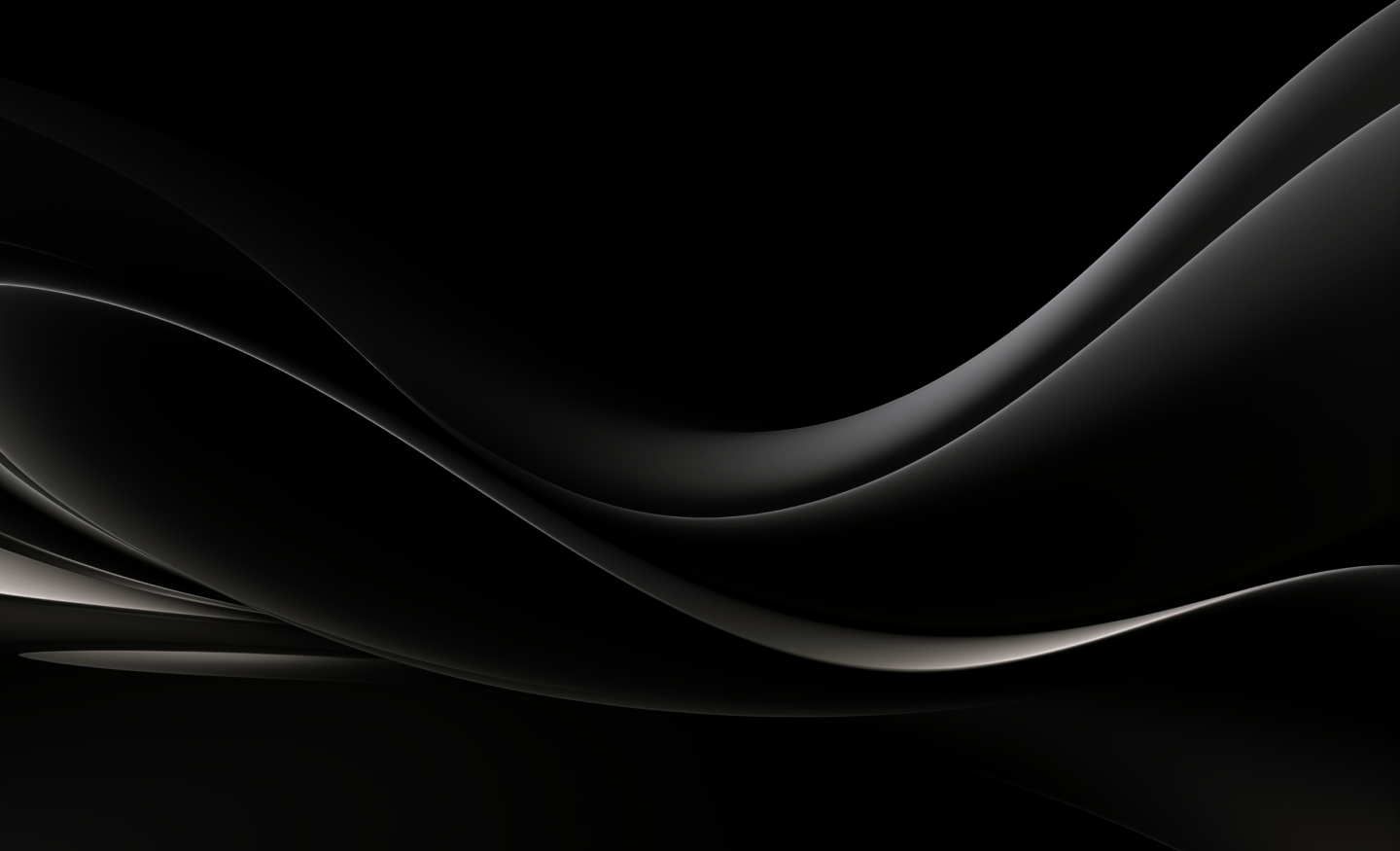This form of authentication is useful when connecting to SharePoint where dual factor authentication (2FA) is enabled on the account.
With this option, SQList will open a pop up window with the Office 365 login for for you to authenticate. This method can also be used with SharePoint On-Prem, but only to log in via Forms authentication.
Once you enter your username and password, SQList will store the authentication details for future use.
Important: the authentication details returned by SharePoint with this type of authentication are not permanent, they expires after a few hours/days depending on your SharePoint settings. For this reason, we do not recommend using this form of authentication as a permanent solution.
For further details, see this article: https://docs.microsoft.com/en-us/office365/enterprise/session-timeouts
To configure this type of authentication, select the option Web login (Office 365) in the connection details:
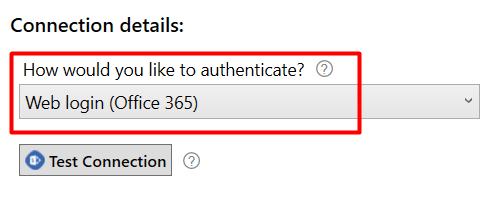
There are no parameters to fill.
Click the Test Connection button to go open the Office 365 login window:
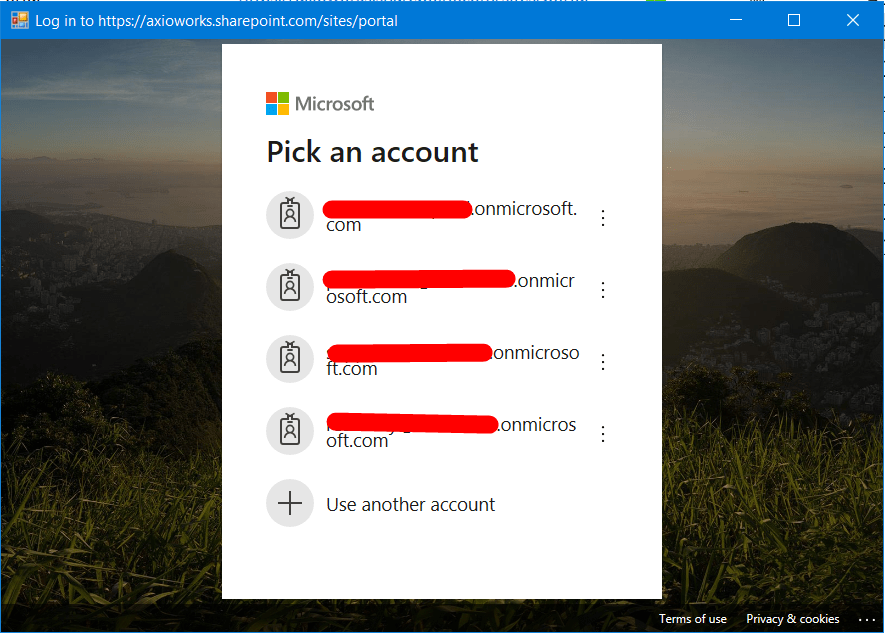
Once logged in, ensure the connection is successful.
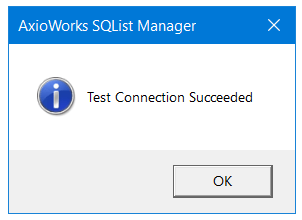
For any assistance, contact us at support@axioworks.com.