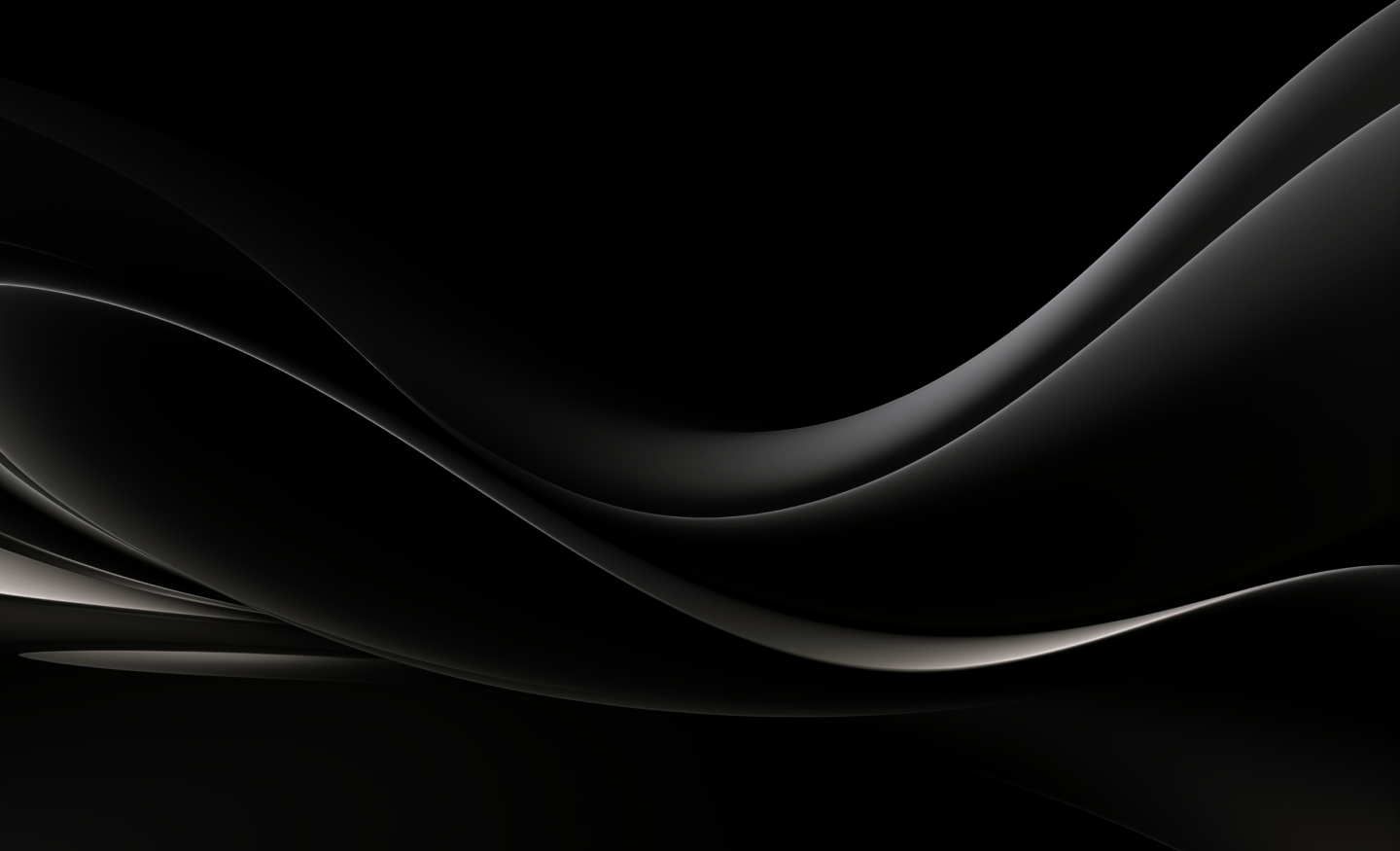If you are installing for the first time:
After placing your order for SQList, you should have received one order confirmation email plus one or more licence emails (depending on the number of licences of SQList you ordered).
Installation procedure:
- Download the msi package from the Download SQList page (you will find the link also in the order confirmation email);
- Run the installation package and follow the instructions.
This step will install both the AxioWorks SQList Windows service and the SQList Manager Windows UI application. A shortcut to the SQList Manager application will be added to your Start menu at Start/AxioWorks/AxioWorks SQList.
If you are upgrading to a newer version:
Important: Although we always strive to make upgrades as hassle-free as possible, we strongly recommend that you test new versions on a test environment to avoid any surprises. We can send you a temporary SQList licence for this purpose, please contact support@axioworks.com if you would like to be sent one.
Upgrade procedure:
- Stop SQList Service;
- Stop any LOB system that may update the SQList destination databases;
- Take backup of all SQList destination databases;
- Take note of the version of SQList you are running (bottom-left corner of SQList Manager);
- Take a copy of the folder
C:\ProgramData\AxioWorks\SQList; - Take a copy of the files
AxioWorks.SQList.ReplicationService.exe.configandAxioWorks.SQList.ManagerDesktop.exe.configfromC:\Program Files\AxioWorks\SQList; - Un-install the current version of SQList;
- Uninstalling SQList will leave your replication configurations and licence files in the installation folder; make sure you do not delete them;
- Download and install the latest version of SQList from the Download SQList page.
- Launch SQList Manager;
- For major upgrades, install the upgrade licence (received by email);
- If you made any changes to the .config files, make sure you make the same changes to the new installation (see step 5);
- Start SQList Service;
- Monitor logs and databases.
Roll-back procedure:
If anything goes wrong and you wish to roll back to your previous configuration:
- Stop SQList Service;
- Un-install SQList;
- Download and re-install previous version from the Download a previous version of SQList page.
- Restore folder
C:\ProgramData\AxioWorks\SQList; - Restore the files
AxioWorks.SQList.ReplicationService.exe.configandAxioWorks.SQList.ManagerDesktop.exe.configfromC:\Program Files\AxioWorks\SQList; - If data have changed in destination databases: restore destination databases;
- Start SQList Service.