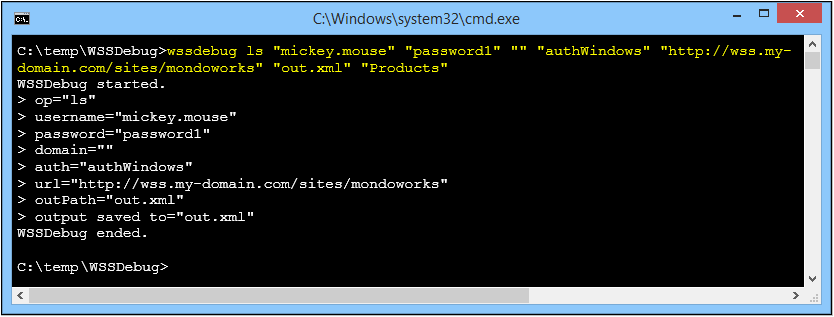The
WSSDebug utility is a simple tool that can be used from the command prompt to extract information about SharePoint sites and lists; that can be useful when troubleshooting an issue.
The utility uses the same web service calls, and supports all version of SharePoint supported by SQList.
If you are using the utility to troubleshoot issues you are experiencing with SQList, ensure that you use the same credentials you use in SQList also when you run the WSSDebug utillity.
To use the
WSSDebug utility, follow these steps:
- Download WSSDebug.zip;
- Unzip the
WSSDebug.zip file into a temporary folder (e.g. "C:\temp");
- Open a command prompt windows;
- Use the commands described below to generate the desired output.
You may get this warning from Windows when you download the ZIP file; select the "Keep" option from the drop-down to get the file:

Each time you run it, the output is saved into an XML file (e.g. "
out.xml"). Ensure that you use different names for the output file when you run different commands so not to override a previous output.
Use the following strings for the "
<authMode>" parameter:
- "authWindows" to use Windows Authentication;
- "authForms" to use Forms Authentication;
- "authOnLine" to use SharePoint OnLine Authentication;
- "authTrusted" to use Trusted Authentication.
Important: use an empty string (
"") to pass empty parameters. Optional parameters are enclosed in square brackets ([ ]).
Available commands:
"lc" - List of lists in a site:WSSDebug.exe lc "<username>" "<password>" "<domain>" "<authMode>" "<site_url>" "out.xml"
"ss" - List of sub-sites in a site:
WSSDebug.exe ss "<username>" "<password>" "<domain>" "<authMode>" "<site_url>" "out.xml"
"ls" - Structure of a list
WSSDebug.exe ls "<username>" "<password>" "<domain>" "<authMode>" "<site_url>" "out.xml" "<list_name>"
"li" - Items in a list (top 100)
WSSDebug.exe li "<username>" "<password>" "<domain>" "<authMode>" "<site_url>" "out.xml" "<list_name>"
"id" - Single Item in a list by ID
WSSDebug.exe id "<username>" "<password>" "<domain>" "<authMode>" "<site_url>" "out.xml" "<list_name>" "<id>" ["<count>"]
"lhc" - List Health Check
WSSDebug.exe lhc "<username>" "<password>" "<domain>" "<authMode>" "<site_url>" "out.xml" "<list_name>" ["<from_id>"] ["<to_id>"]
"ct" - Change Token
WSSDebug.exe ct "<username>" "<password>" "<domain>" "<authMode>" "<site_url>" "out.xml" "<list_name>" ["<change_token>"]
This is a screenshot of the command prompt after a correct execution: