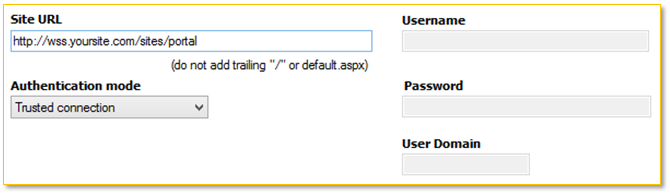This page is used to create a new SharePoint site to export. When used as part of the replication wizard, it is also possible to select an existing site definition using the "Select and existing site definition" tab.
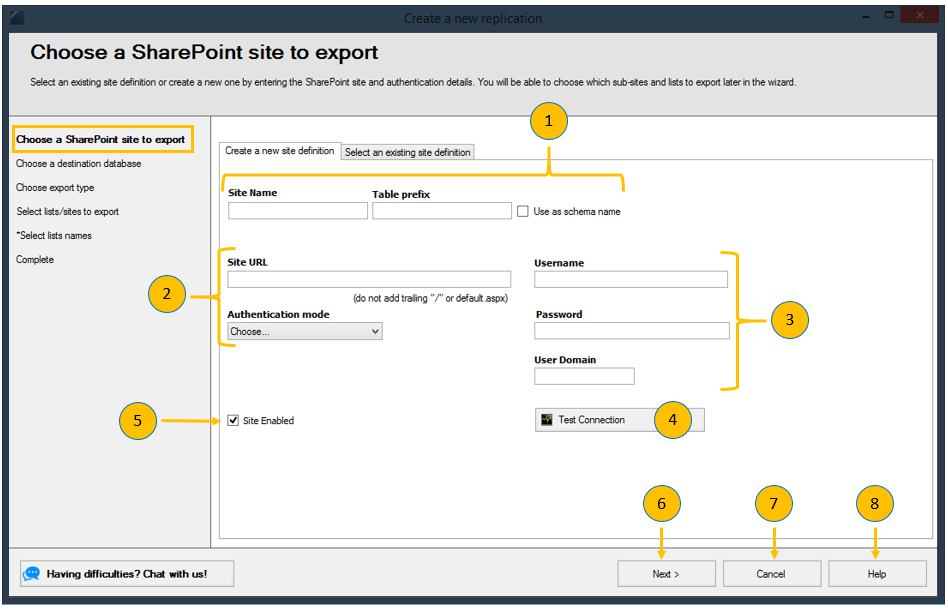
- Site name and table prefix: An arbitrary name to identify your site.
- Site URL and authentication mode: Enter the "Site URL" to the root of the SharePoint site you would like to replicate from (do not include the path to lists or libraries). You can select Windows, Forms, Trusted and SharePoint Online as the authentication mode. Please see the next section that explains each of these modes and the required authentication details required for each.
- User credentials: The username, password and (optionally) domain names required to connect to the SharePoint site are entered in this section. The exact requirements for each of these depends on the authenitcation mode in use. Please see the next section for specifcs.
- Test connection button: Once all the fields are filled in and an authentication mode is selected you can test the connection to the SharePoint site by clicking the "Test Connection" button
- Enable/Disable site: This option enables or disables the sites availability for replication. If the site is disabled all replications using the connection will be disabled.
- Next: Go to the "Choose a destination database" step of the "Replication Wizard"
- Cancel: Cancel the "Replication Wizard"
- Help: A link to this help page.
Types of authentication - Examples
Windows Authentication
Windows authentication for On-Prem instances of SharePoint requires AD username, password and domain fields to be entered.
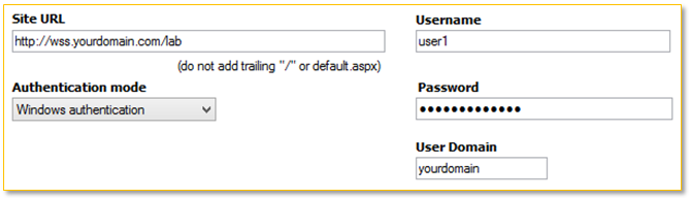
SharePoint OnLine
SharePoint Online requires you to enter the full Office365 username in the form username@domainname in the username field. User Domain is disabled since this is not required for SharePoint online.
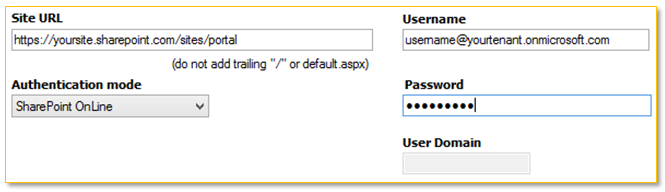
Project Online
Project Online requires you to enter the full Office365 username in the form username@domainname in the username field. User Domain is disabled since this is not required for Project Online.
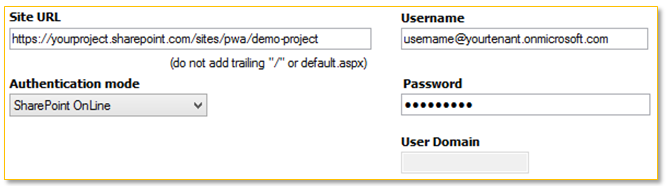
ADFS 2 and ADFS 3 accessing SharePoint Online
SharePoint Online using ADFS 2 requires you to enter the full Office365 username in the form username@domainname in the username field. User Domain is disabled since this is not required for SharePoint online.
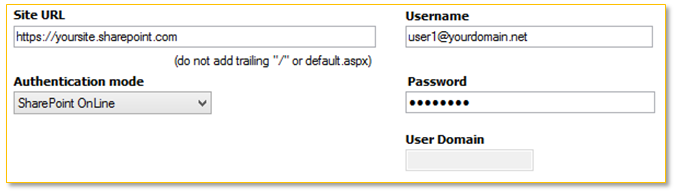
Forms authentication
Enter the forms authentication username and password in the appropriate fields. The format of the username may be specific to your organisation and will depend on your Forms authentication implementation.
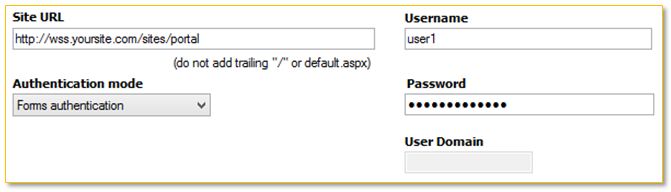
Trusted authentication
Trusted authentication uses the windows credentials of the SQList service. No credentials are required in the SQList manager. You will need to go into the SQList Service in Windows Services console on the workstation or server you have installed SQList on to set the credentials for this service.